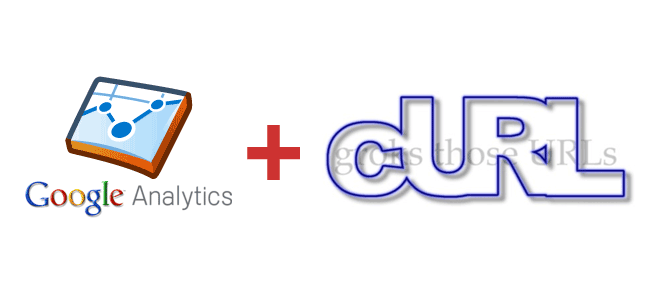
Whenever I am about to start integrating with a new API, I like to walk though the steps with cURL. For those of you who have been living under a rock, cURL is a great command-line tool which can emulate almost every type of action you can make in a browser for testing (GET, POST, PUT, Cookies, Headers, etc). It makes a great prototyping tool for APIs.
I was adding Google Analytics support to nodeChecker and I was having a hard time understanding their authorization APIs. It appeared that there were 2 options, both oAuth2 and a more programatic approach with an API key. I never got the API key method to work unfortunately, but I was able to access my data without needing to configure/register an application with Google either. I was sad that I couldn’t find any other blogs/guides talking about cURL and the Google Analytics API…
Without further delay, here is my guide to cURL-ing your way into the Google Analytics API.
1) Authenticate
1curl https://www.google.com/accounts/ClientLogin --data-urlencode Email=<EMAIL ADDRESS> --data-urlencode Passwd=<PASSWORD> -d service=analytics
— data-urlencode takes your variables and endodes them as if they were part of a form POSTED to the url. The existance of that flag also turns your request into a POST request.
This will return one response with 3 keys:
1SID=AAAAAA \r\n LSID=BBBBBB \r\n Auth=CCCCCC
The "Auth" key is the one we need. Think of this like your session cookie for Google Analytics
2) Determine your "account id"
Subsequent requests to Google Analytics will require you to know your account id for your tracking profile. It is not what you think it is (the UTM-*) number. To retrive a list of all of your accounts, you can do this:
1curl -H "Authorization: GoogleLogin auth=<AUTH KEY>" https://www.googleapis.com/analytics/v3/management/accounts/~all/webproperties"
You will now have a list of your URLs and account keys. The -H flag is us setting a custom authorization header with our "cookie" we retrieved above.
These IDs won’t change, so you should only need to look this up the first time. Alternatively, you can use Google’s API playground to see all of your accounts. Yes, you have to say "~all" in the accountID field.
3) Get Data
Getting data can be thought of as an OLAP lookup. You provide a metric (like visits) and a dimension to slice it up by (per day). You can ask for many metrics and dimensions at once, but I’m only going to show you how to do a single request.
1curl -H "Authorization: GoogleLogin auth=<AUTH KEY>" https://www.googleapis.com/analytics/v3/data/ga/?ids=ga:<ACCOUNT ID>&metrics=ga:visits&dimensions=ga:date&start-date=2011-01-01&end-date=2012-02-01"
Now that you know the basics, you can use the API doc to understand the rest of the parameters.
Enjoy!
Some important Google Analytics caveats to always keep in mind:
- There is a collection delay. Google promises less than a "24 hour" lag between data collection and display on the site (and I’m assuming this applies to the API as well), but I have seen it as bad at 3 days if your site is particular popular
- Sessions Expire. You will need to re-authenticate every 24 hours. Or you can be "safe" like I am, and re-authenticate with every request. Non-blocking programming FTW!
Well I feel silly now… After posting this, I finally found Google’s own documentation on the topic here: http://code.google.com/apis/gdata/articles/using_cURL.html
If only there was some sort of way to "search" on the "internet" for relevant information…
Originally published at 04 Apr 2012
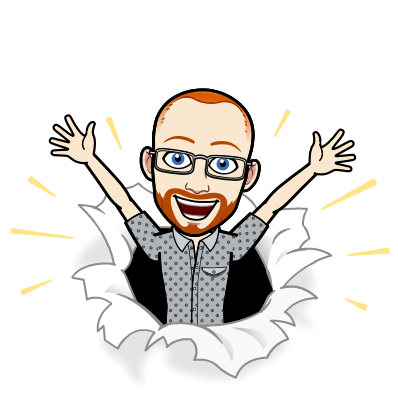
I write about Technology, Software, and Startups. I use my Product Management, Software Engineering, and Leadership skills to build teams that create world-class digital products.
Get in touch